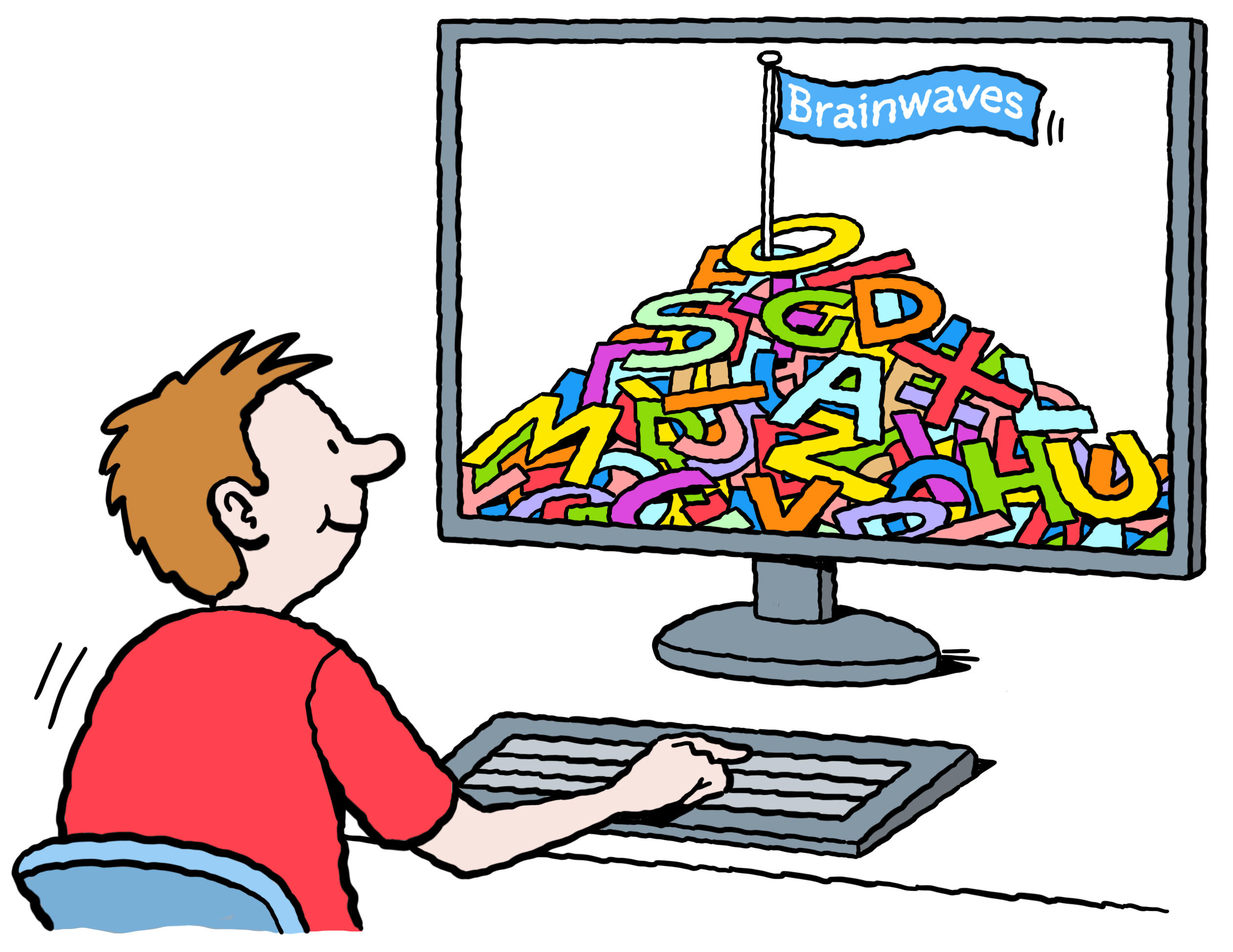Windows Desktop computer
- PC running Windows® 10 and above, both 32 & 64-bit operating systems
- Processor – at least 1 GHz, for best quality a Core 2 Duo 1.8 GHz processor.
- RAM – At least 512 MB
- Graphics card – at least 64 MB and DirectX v9.0 or above.
Mac
- Processor – at least 1 GHz, for best quality a Core 2 Duo 1.8 GHz processor.
- Mac OS X 10.5.8+.
- 100 MB free disk space
Other Devices
Some students find it useful to use a Tablet or mobile phone in addition to a desktop computer, using it for the video call whilst working on their computer; however this is not essential for lessons. A Tablet or mobile is not suitable for lessons as a replacement for the computer.
Webcam
If your computer does not have a webcam you will need to buy one. A good webcam benefits the person you are talking to. If the person you are talking to has a low quality webcam you will see a low quality image no matter how much you have paid for your own webcam. Skype recommends a High Quality Webcam. For high quality video calling look for a webcam with a resolution of 640 x 480 or higher and frames per second (fps) of 30 or more.
Microphone and Speakers
If your computer does not have a microphone and speakers built in you can use an external headset with microphone. If you need to buy a webcam some have a microphone built in.
To help improve your bandwidth and speed during lessons, if possible use an Ethernet (ie. wired) connection to your internet modem/router.
We recommend these minimum speeds for skype lessons to be successful:
- Minimum download speed: 2.0 M/bps
- Minimum upload speed: 1.5M/bps
You can check your internet upload and download speed at: www.speedtest.net
During a call you can also use the ‘Call Quality Monitor’ to see your connection details.
For example:
- ‘Skype for Window Desktop’ or
- ‘Skype for Mac’
The Skype feature you will be using for your lesson is called ‘Skype Video Calling’, and in some cases ‘Screen Sharing’, ‘Send a File’ and ‘Instant Messaging’ IM.
We will send you an email invitation to download the programme and a second invite to join a ‘Shared Folder’ with your tutor.
Visit the Dropbox website to learn more.
A quiet and distraction free environment in which to receive their tuition. This can be the student’s bedroom, a study room or a family room they can use alone for the duration of the lesson. Unfortunately we do not conduct Skype lessons whilst the student is within the school environment.
- As we want to maximise the contact time with the tutor it helps if the student plans ahead and places any documents in the Dropbox, or emails them beforehand, even if this is only 10 minutes before the start of the lesson. Uploading documents at the start of the lesson can be time consuming as a percentage of the bandwidth is taken up with the Skype connection.
- Students need to be seated at a suitable desk with their computer in front of them.
- They will need to have room to work comfortably at their desk; including being able to complete worksheets and written work.
- The student will be provided with a resource box before lessons commence, suited to their key learning stage. This will contain: stationery pack, e.g. highlighter pens, pencils, paper, an A4 white board and pens etc.
Printer/Scanner
Students need to have access to a scanner and printer attached to the computer they are using, or accessible using Wi-Fi.
If you do not have a scanner there are Apps available for Tablet and Smart phones which allow you to scan a document into a pdf format.
Our responsibility
Depending on the students individual learning programme it may be necessary to have some teaching resources available at the student’s home. In most cases we provide these however with some items you may be asked to contribute towards the cost. Your tutor will send these to you or give these to you during the pre-teaching interview.
Students may be asked to return some of these resources, such as text books, Stile Tray and Numicon apparatus when lessons cease. If the student loses or damages these resources they will be asked to pay to replace them.
- Students and tutors should send an Instant Message (IM) before using the Video Call feature. This ensures both parties are ready and other people at your home or in the Centre are not disturbed.
- Students should use the ‘Do not disturb’ feature for all of their other Skype contacts and close any other social network sites for the duration of their lesson
- If the parent has been invited to sit alongside the student during a lesson, we ask that the parent should not interrupt the session unless invited to do so by the tutor. (Once your child is used to their Skype lesson we prefer if you leave your child to form a relationship with their tutor. Experience shows us that generally they prefer this too.)
- Lessons and tutor interaction should only be audio and or video recorded after seeking the written permission of the tutor.
- Screen shots video and audio recordings of any lesson are for the student’s own use only
- Before each lesson our tutor may upload into Dropbox work for the next lesson. It is helpful if the student can print these in advance to save time. The student should not complete these prior to the lesson unless they have been asked to do so.
- With regard to lesson fees, our normal teaching terms and conditions apply for missed lessons. There are also some additional conditions which apply for missed or aborted lessons due to problems with the student’s own IT equipment or Broadband. See our Specialist Tuition Service Teaching Agreement.
- As your child is in their own environment for their skype lesson we cannot accept responsibility for their care. You will need to make arrangements for someone to be with your child or, if they are older, accept responsibility for their safety.
If you are new to skype and video calling you may find our ‘Getting to know Skype’ information sheet useful. You can download this and other useful documents from our “Resources” area.
Require further advice?
Contact us or call us on 07921 686510